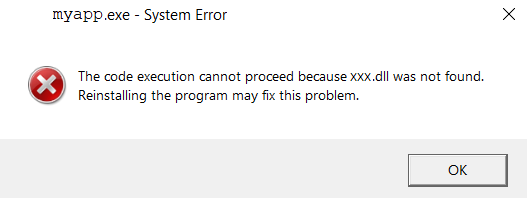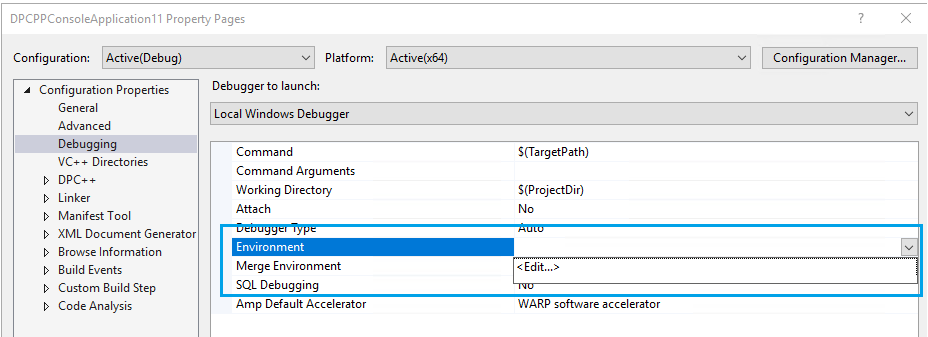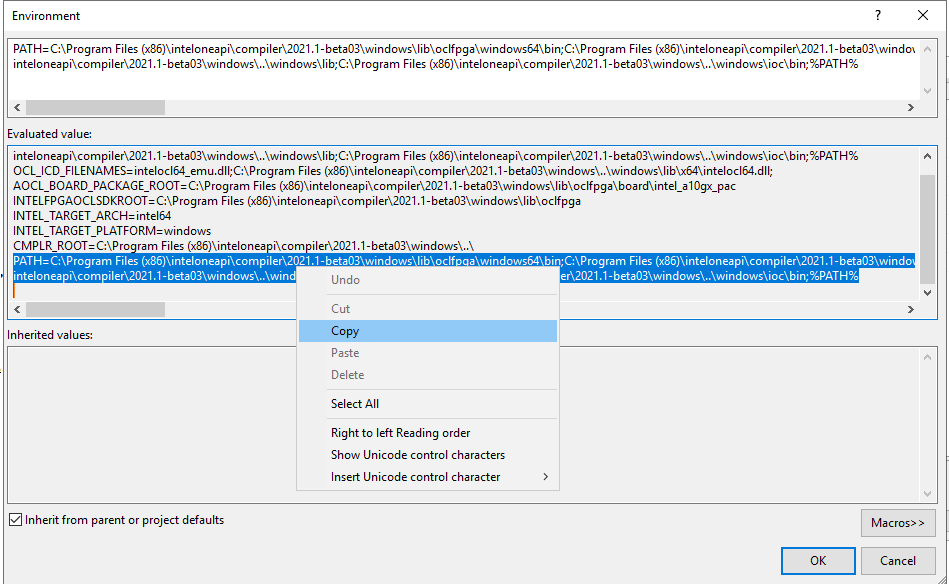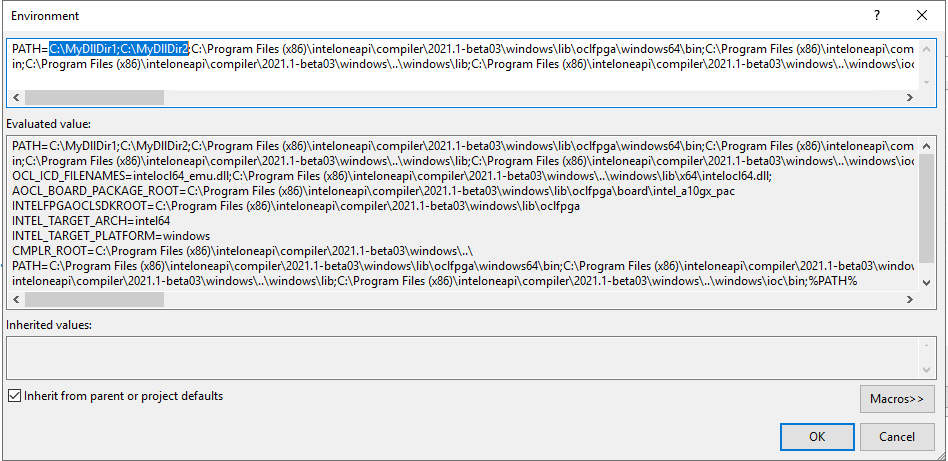DLL file not found¶
If you run your program in Visual Studio and encounter a “sycl.dll was not found” runtime error or a similar one such as the one shown below, update the project property Debugging > Environment. To do this, follow How to Fix instructions.
Attention
The issue appears as the result of how Visual Studio 2017 and its later versions
handle additional directories for the PATH environment variable.
How to Fix¶
Open the project’s properties, go to Debugging > Environment property, right-click the drop-down menu, and select Edit:
Copy the default value of the
PATHenvironment variable from the Evaluated value section and then paste it to the section above it:
Add to
PATHthe paths to the dll files that the program needs: